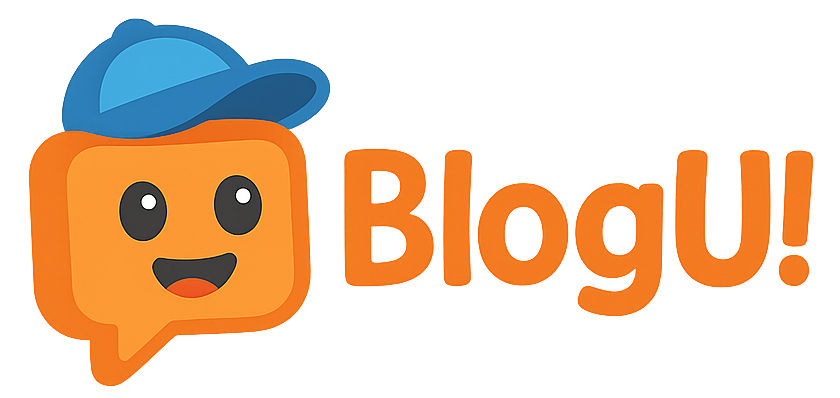Viewing 3 topics - 1 through 3 (of 3 total)
-
- Topic
- Voices
- Last Post
-
-
Working with images [wpmudev-video group="images"]
- 0
- 4 months, 3 weeks ago
-
Can I backup my site? You can export all of your site content, such as pages, posts, forums etc. You do this from your admin 'Tools' area: This is handy for if you want to move to another Wordpress hosting service or want to set up Wordpress on your own domain. Then just use the 'Import' link to restore your content.
- 0
- 4 months, 3 weeks ago
-
How do I add images to my posts and pages? First, click the 'Add Media' button when your are making or editing posts and pages: To save space and bandwidth on your site, add your image via an image URL. It's amazing how doing this can save so much space on your site. You can add an alternative text for those with accessibility issues (3). You can add a caption which will be shown below your image (4). If you want your image to be full-sized when clicked, select 'Image URL' for the image link (5): If your posted image looks to large, simply click on the image within your post and drag any corner to resize it: If you really want to upload images, select the 'Add Media' button and upload an image to your library: Once uploaded, you can add the title and ALT text before adding your image to your post: Once inserted into your post, you can click to edit it at any time. If you want the large image to open when clicked, select 'Link to media file' option:
- 0
- 4 months, 3 weeks ago
Viewing 3 topics - 1 through 3 (of 3 total)
-